Setting up eSIM on iPhone: Done in 6 Steps
Setting up eSIM on iPhone: Done in 6 Steps
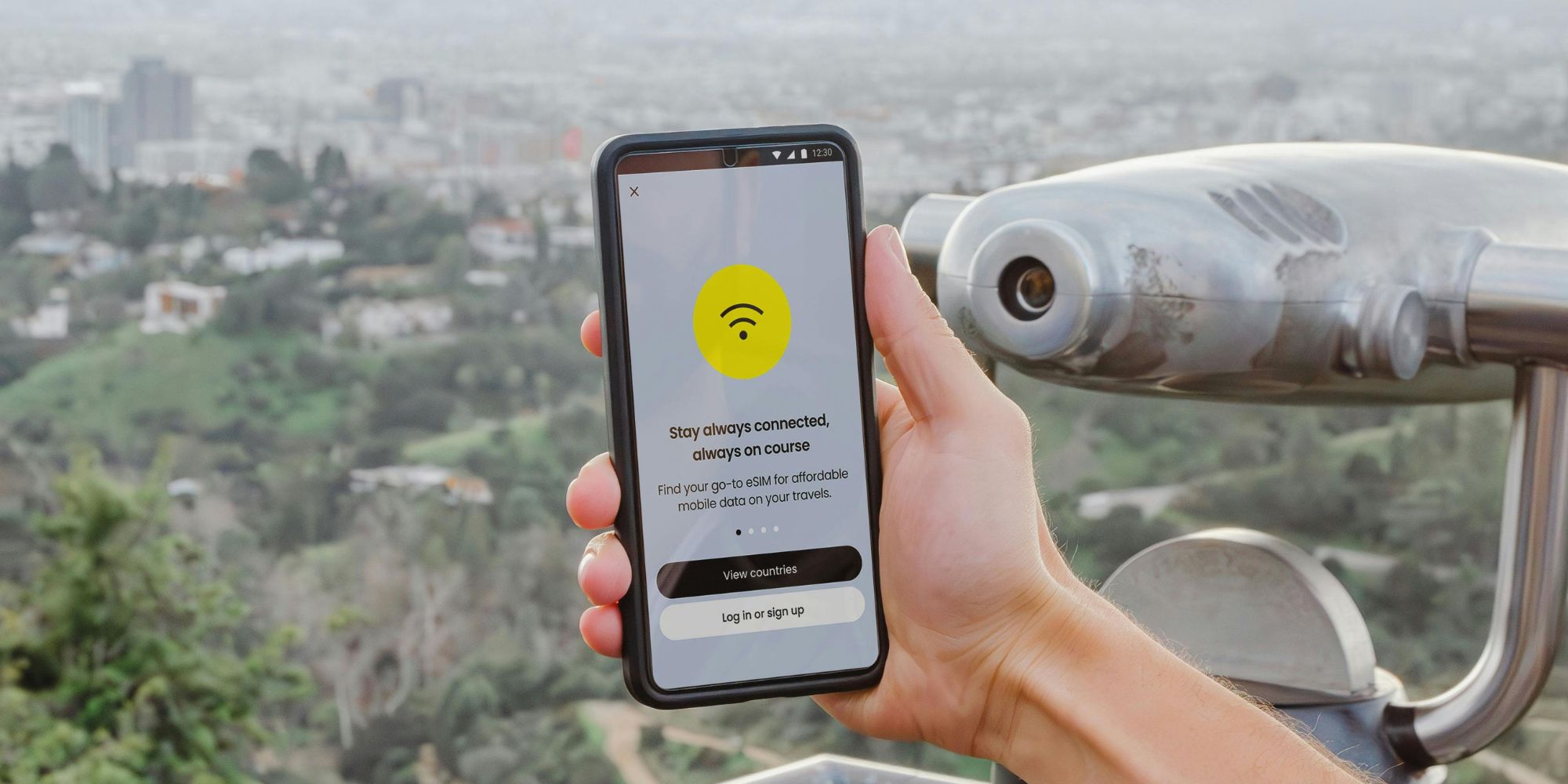
Setting up an eSIM on your iPhone can be done in just 6 steps. The key is to choose a reliable provider for your eSIM, especially if you use it for business purposes. Voiped Telecom is an experienced ICT specialist and offers business eSIMs for SMEs and large companies, both in the Netherlands and abroad.
What is an eSIM?
An eSIM stands for ‘embedded SIM’ and is a digital version of the traditional physical SIM card that you place in your smartphone to connect to mobile networks. With an eSIM, you can make calls, use the internet, send messages, etc.
Unlike a physical SIM, which you remove from a slot and place in another phone, an eSIM is integrated into your device’s hardware and can be programmed and managed remotely.
It offers several advantages:
- Flexibility: You can install multiple eSIMs on one iPhone, allowing you to easily switch between networks without swapping SIM cards.
- Space-saving: Since no physical SIM card is needed, manufacturers can use the space in smartphones for other components or create slimmer designs.
- Faster activation: eSIMs can be activated quickly and remotely by your mobile provider, which is convenient when switching providers or installing a new network profile.
- Environmental benefits: Fewer physical SIM cards reduce the demand for plastic and associated waste production.
What do you need to get started?
Before you begin, it’s important to check whether your iPhone supports eSIM.
- Only iPhones XS, XS Max, XR, or newer are compatible with eSIM.
- Additionally, you will need a personal or business eSIM, which you can get from Voiped Telecom. Find more information about our business eSIM or contact us for personalized advice.
- Lastly, you’ll need a Wi-Fi connection unless you have an iPhone 14 or newer. Whether you're in the Netherlands or abroad doesn’t matter. Note, however, that the eSIM for iPhone is not supported in China, except in Hong Kong and Macau.
Setting up your eSIM on your iPhone in 6 steps
Step 1: Prepare your eSIM profile
You need an eSIM profile to set up the eSIM on your iPhone. If you choose a business eSIM from us, we will provide your eSIM profile. If you choose another provider, you’ll receive either a QR code to scan, a confirmation code, or a link to a profile file. Make sure you have this information ready before proceeding.
Step 2: Add your mobile plan
- Open the Settings on your smartphone. This is the app with the gear icon on your home screen.
- Navigate to Mobile Data. Scroll down in the Settings and tap on Mobile Data. This opens the settings for your mobile networks and data connections.
- Tap on Add Mobile Plan. This will take you to a screen where you can add your eSIM profile.
Step 3: Scan the QR code or enter the details manually
There are two options:
- Scan QR code: Tap on Scan QR code. Use your iPhone’s camera to scan the QR code provided by your provider. Your iPhone will automatically read and configure the eSIM data.
- Enter manually: If you received a confirmation code or link, tap Enter Details Manually. Enter the details you received into the appropriate fields. This may include information such as the SM-DP+ address and activation code.
Step 4: Confirm your eSIM installation
After scanning the QR code or entering the details, a confirmation screen will appear. Verify that all the information is correct, then tap Add Mobile Plan to complete the installation. Your iPhone will now finish configuring the eSIM.
Step 5: Set up your mobile plans
After adding your eSIM, you can configure your mobile plans.
- Go back to Settings > Mobile Data and select Mobile Data Plans. Here, you can choose which plan you want to set as the default for calls, messages, and data usage. This is especially useful if you have multiple mobile plans set up.
Step 6: Check the connection
Make sure your iPhone is properly connected to the network via your eSIM.
- You should see the network icon at the top of the screen and have access to mobile data.
- If you experience any issues, restart your iPhone and check that your eSIM settings are correctly configured.
- If you choose Voiped Telecom as your provider, don’t hesitate to contact our team of ICT experts. They can help resolve issues and provide additional support for configuring your eSIM.
Summary
For business customers, an eSIM offers the flexibility to manage multiple mobile plans without swapping physical SIM cards. By following the steps above, you can easily install your eSIM on your iPhone. If you have any further questions or encounter issues, feel free to reach out to us.
Sep 18, 2024
Recent Posts
- Voiped Telecom Partners with CallTo365 to Launch Enterprise Teams Telephony Solution
- Voiped Telecom Announce Strategic Partnership with RETN to Expand European Network
- Setting up eSIM on iPhone: Done in 6 Steps
- Networking Telecom Conferences not to be missed in 2024
- What is a Network Operation Center?
Stay Updated!
Join Us